en
Delivery KPG Resto:
Your Comprehensive Guide to App Navigation
Your Comprehensive Guide to App Navigation

Delivery KPG Resto:
Your Comprehensive Guide to App Navigation
Your Comprehensive Guide to App Navigation
- Download Delivery KPG Resto
2. Login with register Email
Password: 123 456
(you can change password later in the app)
Make "Allow all permissions" for be sure you won’t miss any New order notification
(you can change password later in the app)
Make "Allow all permissions" for be sure you won’t miss any New order notification
Once logged in, you will see this image →
1) Shop button:
swipe left=close
swipe right=open
2) The inactive items will be show here, you can just check from here if some available for sell.
3) Here you can see all the news that have been sent throughout the entire period of your stay in our system.
1) Shop button:
swipe left=close
swipe right=open
2) The inactive items will be show here, you can just check from here if some available for sell.
3) Here you can see all the news that have been sent throughout the entire period of your stay in our system.
Here you can view all the orders made by customers in your restaurant, including canceled ones →
You can see current orders in the tab with the bell icon →
Here, you can add/modify/delete dishes, categories →
Here, you can input contact information, view customer ratings, create and manage discount coupons, and send push messages to your customers. This section also provides reports. Additionally, you can find essential information from the KPG Team and contact the business for assistance.
Account settings, printer settings, and more →
Account settings, printer settings, and more →
This is the order page. You can see customer details and a list of all requests from this page only.
delivery kpg
The volume of orders increases each month, we strive to maintain our high level of service.
However, in emergency situation such as rain, floods, or power outages, delivery efficiency may be affected. In such cases, we will notify you via WhatsApp to keep you informed.
In such situations, we have the option to activate two modes to stabilize the order processing speed.
However, in emergency situation such as rain, floods, or power outages, delivery efficiency may be affected. In such cases, we will notify you via WhatsApp to keep you informed.
In such situations, we have the option to activate two modes to stabilize the order processing speed.
This mode is activated when the delivery time and the time for picking up food from restaurants increase. The order coefficient is 1.4, meaning that there are 1.4 orders per one driver.
This mode activates when the order coefficient increases to 2, and the delivery time for one order extends to one and a half hours. We suspend the operation of all restaurants for new orders and focus on delivering the existing ones.
For a seamless experience and to ensure customer satisfaction, we kindly ask you to follow our instructions. If you have finished preparing the food but no delivery guys have arrived to pick it up, we request that you notify our operators and keep the food warm. This will help us ensure that your food is delivered in a timely and efficient manner.
In the incident occurs beyond your control, such as a power outage or kitchen equipment failure, please do not hesitate to inform us. We are committed to support, finding solutions and resolving any issues promptly, to prevent any negative impact on customer experience with our service.
For a seamless experience and to ensure customer satisfaction, we kindly ask you to follow our instructions. If you have finished preparing the food but no delivery guys have arrived to pick it up, we request that you notify our operators and keep the food warm. This will help us ensure that your food is delivered in a timely and efficient manner.
In the incident occurs beyond your control, such as a power outage or kitchen equipment failure, please do not hesitate to inform us. We are committed to support, finding solutions and resolving any issues promptly, to prevent any negative impact on customer experience with our service.

Add/Edit items Categories and more
Refers to the type of product, such as snacks, main course or dessert each item must have a category.
Select the appropriate category for the item.
Select the appropriate category for the item.
Need to have categories before create Items
- Select +Add Category for create categories
- Put the name of Category
- Click Create
To edit/change, select Edit in the category you want to edit.
When finished, select Update.
Add/Edit item and more
How to edit item
Once you are sure that there is category, you can list the product.
- Select + Add Items
2. Fill in details in various fields.
3. Select the Item Category that is appropriate for the newly added item.
4. Select Addons if there is an option for that one.
5. Select Create when you are finished filling in the information.
3. Select the Item Category that is appropriate for the newly added item.
4. Select Addons if there is an option for that one.
5. Select Create when you are finished filling in the information.
How to edit, change information, or delete an item.
- Select the item you want to edit/change/delete.
- Edit the desired section and press Update.
- In case you want to delete it, you can press Delete right away.
Add/Edit addon, Categories and more
Refers to product options/various prices on the items. such as size options or meat options. Addons list options also for topping or side dish with extra charge.
In some items, there is more than one item options, such as meat options, spicy level, plate size, and more.
Partners can create Addons as appropriate for the item.
The list options are designed to reduce the creation of too many lists and keep the list neat and easy to order.
In some items, there is more than one item options, such as meat options, spicy level, plate size, and more.
Partners can create Addons as appropriate for the item.
The list options are designed to reduce the creation of too many lists and keep the list neat and easy to order.
How to Creating/adding Item options
- Go to +Add Addon Categories
- Name the addons
- Select item style
Single customer can choose 1 options
Multi customers can choose More than 1 option
*Such as a list of side dishes, toppings, etc.
Multi customers can choose More than 1 option
*Such as a list of side dishes, toppings, etc.
For Single, to set the price need to base on the cheapest option set in addons as 0 for other options put additional price from the cheapest.
For example, chicken fried rice 60 baht, shrimp fried rice 80 THB, seafood fried rice 100 THB.
In the main items, fried rice is set at 60 THB.
Item options: Set chicken 0 baht, shrimp 20 baht, seafood 40 THB, etc.
For example, chicken fried rice 60 baht, shrimp fried rice 80 THB, seafood fried rice 100 THB.
In the main items, fried rice is set at 60 THB.
Item options: Set chicken 0 baht, shrimp 20 baht, seafood 40 THB, etc.
For items has more than one additional option for customers to choose, whether free of charge or additional charge, it can be set in this section. Set an name in the Addon Category name field.
Addon Selection type select ‘Multi' Limit If a limit can be selected, enter the amount that can be selected. If there is no limit to selection, enter 0. Enter a list of all the options you want to include. If there is a price difference, please specify in the price box beside.
Addon Selection type select ‘Multi' Limit If a limit can be selected, enter the amount that can be selected. If there is no limit to selection, enter 0. Enter a list of all the options you want to include. If there is a price difference, please specify in the price box beside.
—
In the Items list, 1 item can have both Addon-Single and any number of Addon-Multi items. Please be careful. It should not confuse customers. Partners can consult relevant officials if they are unsure.
—
In the Items list, 1 item can have both Addon-Single and any number of Addon-Multi items. Please be careful. It should not confuse customers. Partners can consult relevant officials if they are unsure.
—

- Promotion on social networks (Facebook, Instagram):
We provide free social media promotion, expanding your audience and enhancing visibility.
2. Promotions:
Participate in our promotions to attract new customers' attention and increase order volume. Details about promotional opportunities can be found at the following link ↓
Details 3. Effective coupons:
Create unique coupons, attracting customers and enhancing loyalty with our integrated system. You can generate your exclusive coupon with any percentage discount. Details at the following link ↓
Details 4. Personalized notifications:
- Receive notifications about the latest trends and updates to stay informed and adapt to changes.
- Engage with your customers through push message newsletters about restaurant news, discounts, and promotions.
5. Add your best dishes to Collections and help customers make their choices.
Details - Operation hours8:00-24.00 (Last order 23:45) Daily
- Minimum order200 THB
- Delivery cost
- Start Frist km 28 THB, next 15 THB/Km
- customer order over 3,000 THB free delivery
- No operation in Thong Nai Pan or remote area
If partner notices that customers are outside the service area Please inform to our operators immediately.
Use WhatsApp as your main contact
Another way to contact Line official
ID: @deliverykpg



